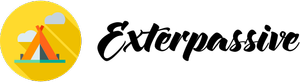Managing Windows Updates with PowerShell is a powerful tool that allows system administrators to automate the process of installing, updating, and managing updates on Windows machines. With PowerShell, administrators can create scripts that can be run on multiple machines simultaneously, saving time and effort.
By using PowerShell to manage Windows Updates, administrators can ensure that all machines are up to date with the latest security patches and bug fixes, reducing the risk of vulnerabilities and system failures. PowerShell also allows for greater flexibility and customization in how updates are deployed, allowing administrators to tailor the update process to meet the specific needs of their organization. Overall, using PowerShell to manage Windows Updates can help streamline the update process, improve system security, and ensure that all machines are running efficiently.

Installing PSWindowsUpdate
Installing PSWindowsUpdate is a convenient way to manage Windows updates on your system. This tool allows you to automate the process of checking for and installing updates, saving you time and effort. By using PowerShell commands, you can quickly and easily access and control Windows Update settings without having to navigate through the traditional Windows Update interface. PSWindowsUpdate also offers additional features such as the ability to specify which updates to install or exclude, schedule updates to run at specific times, and even force a restart after updates are installed.
This tool is especially useful for IT professionals who need to manage updates on multiple systems or for users who want more control over their Windows update process. With PSWindowsUpdate, you can ensure that your system is up to date with the latest security patches and bug fixes, helping to protect your computer from potential threats and vulnerabilities. Overall, installing PSWindowsUpdate can streamline the update process and provide a more efficient way to manage Windows updates on your system.
PSWindowsUpdate Commands
PSWindowsUpdate commands are a set of PowerShell cmdlets that allow users to interact with Windows Update functionality from the command line. These commands provide a convenient way to automate the process of checking for and installing updates on Windows systems. By using these cmdlets, users can easily schedule update checks, download and install updates, and even view the update history on their systems.
This can be particularly useful for system administrators who need to manage updates on multiple machines or for users who prefer to have more control over the update process. With PSWindowsUpdate commands, users can quickly and efficiently keep their systems up to date with the latest security patches and feature updates without having to rely on the Windows Update interface. Overall, these commands offer a powerful and flexible tool for managing Windows updates in a way that suits the user’s needs and preferences.

Main Parameters in PSWindowsUpdate
PSWindowsUpdate is a powerful tool used to manage Windows updates on remote computers through PowerShell scripting. There are several main parameters in PSWindowsUpdate that are essential for effectively managing updates. One important parameter is -ComputerName, which allows users to specify the name of the remote computer on which the updates should be installed. This parameter is crucial for targeting specific computers within a network for update deployment.
Another key parameter is -Source, which specifies the location from which updates should be downloaded. This allows users to customize where updates are sourced from, ensuring that updates are downloaded from a trusted and secure location. Additionally, the -Install parameter is used to specify whether updates should be installed automatically or manually. This parameter gives users control over the installation process, allowing for flexibility in managing updates across multiple computers.
The -Credential parameter is also important, as it allows users to specify the credentials needed to connect to remote computers for update installation. This parameter ensures that only authorized users are able to manage updates on remote computers, enhancing security and control over the update process. Overall, understanding and utilizing these main parameters in PSWindowsUpdate is essential for effectively managing Windows updates on remote computers and ensuring that systems are up to date and secure.
Preventing Accidental Installs
Accidental installs can be avoided by taking some simple precautions. One way to prevent accidental installs is to always read the fine print before downloading any software or app. Many times, unwanted software is bundled with legitimate downloads, so it is important to carefully review what is included in the installation process. Additionally, be cautious when clicking on pop-up ads or links that prompt you to download something.
These can often lead to unintentional installs of potentially harmful software. Another way to avoid accidental installs is to keep your operating system and security software up to date. This can help protect your device from malware and other threats that can be inadvertently installed. It is also a good idea to only download software from reputable sources and to avoid using peer-to-peer file sharing sites, as these can be breeding grounds for malicious software. By taking these precautions and staying vigilant, you can greatly reduce the risk of accidentally installing harmful software on your devices.
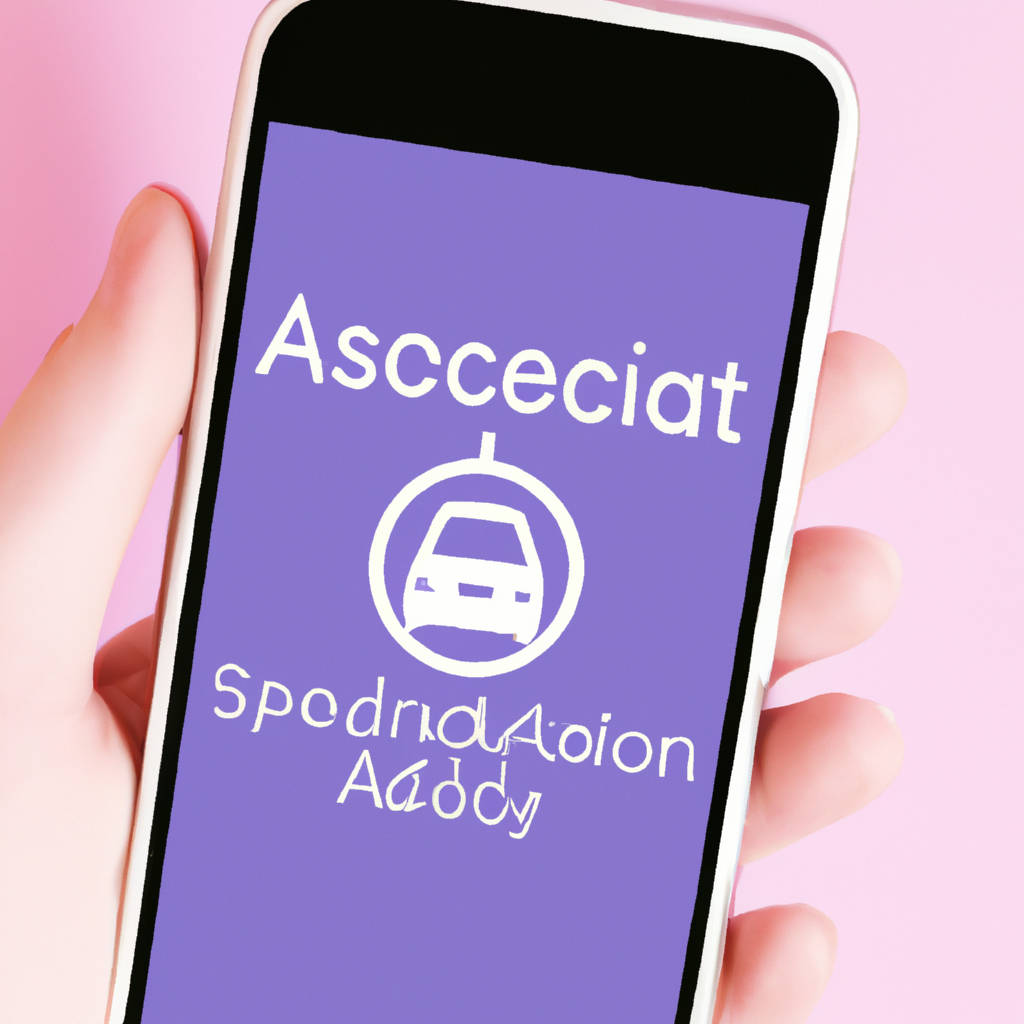
Identifying Errors
Identifying errors is a crucial aspect of any task or process. It involves recognizing mistakes or inaccuracies that may be present and taking steps to correct them. Whether it is in a piece of writing, a mathematical equation, or a scientific experiment, identifying errors is essential for ensuring accuracy and reliability. By pinpointing errors, individuals can avoid potential setbacks or complications that may arise from faulty information or faulty processes.
It requires a keen eye for detail and a willingness to critically evaluate one’s work or the work of others. Through careful examination and analysis, errors can be identified and rectified, leading to improved outcomes and greater success in achieving goals. In some cases, errors may be subtle and require a thorough review to uncover, while in other instances, errors may be glaringly obvious and require immediate attention.
Regardless of the nature of the error, the ability to identify and address mistakes is a valuable skill that can contribute to overall efficiency and effectiveness. By remaining vigilant and attentive to potential errors, individuals can strive for excellence and produce work that is accurate and reliable. Ultimately, the process of identifying errors is an essential component of any endeavor and plays a critical role in ensuring quality and precision in all aspects of life.
Checking and Downloading Updates
Keeping your software and devices up to date is essential in ensuring optimal performance and security. Checking for updates regularly can help to fix bugs, improve functionality, and protect against potential vulnerabilities that could be exploited by cybercriminals. By downloading updates promptly, you can ensure that your devices are running smoothly and efficiently, with the latest features and enhancements.
It is recommended to enable automatic updates whenever possible to streamline the process and ensure that you are always up to date. Additionally, downloading updates from reputable sources is important to avoid any potential malware or viruses that could be disguised as legitimate updates. It is also important to read release notes and reviews before downloading updates to ensure that they are safe and reliable.
Overall, staying vigilant and proactive in checking and downloading updates is crucial in maintaining the security and performance of your devices and software. By taking these simple steps, you can ensure that you are always up to date and protected against potential threats.

Remote Installation via PowerShell
Remote installation via PowerShell is a method used by IT professionals to deploy software and updates to multiple computers within a network from a central location. This process involves using PowerShell scripts to remotely connect to individual computers and execute commands to install or update software without physically being present at each machine.
This method is efficient and saves time as it eliminates the need to manually install software on each computer one by one. Additionally, remote installation via PowerShell allows for consistent deployment of software across all computers in the network, ensuring that all machines are running the latest versions of software and updates. This method is particularly useful for organizations with a large number of computers or remote offices, as it streamlines the software deployment process and reduces the risk of human error.
However, it is important for IT professionals to ensure that they have the necessary permissions and access rights to remotely connect to and install software on each computer in order to avoid any potential security risks or complications. Overall, remote installation via PowerShell is a valuable tool for IT professionals to efficiently manage and maintain software across a network of computers.
Parallels RAS: Flexible PowerShell Management
Parallels RAS offers a flexible and powerful solution for managing PowerShell scripts in a virtual environment. With Parallels RAS, administrators can easily automate and streamline tasks across multiple servers and devices, saving time and increasing efficiency. The platform allows for seamless integration of PowerShell scripts, enabling administrators to execute commands, fetch data, and perform various tasks with ease.
By leveraging the power of PowerShell within Parallels RAS, administrators can customize and tailor their virtual environments to meet specific business needs and requirements. This flexibility allows for greater control and management of virtual environments, ensuring optimal performance and security. Additionally, Parallels RAS provides a user-friendly interface that simplifies the process of creating, editing, and executing PowerShell scripts, making it accessible to users of all levels of expertise.
The platform also offers robust monitoring and reporting capabilities, enabling administrators to track the performance of their scripts and troubleshoot any issues that may arise. Overall, Parallels RAS provides a comprehensive and efficient solution for managing PowerShell scripts in a virtual environment, empowering administrators to maximize the potential of their virtual infrastructure.